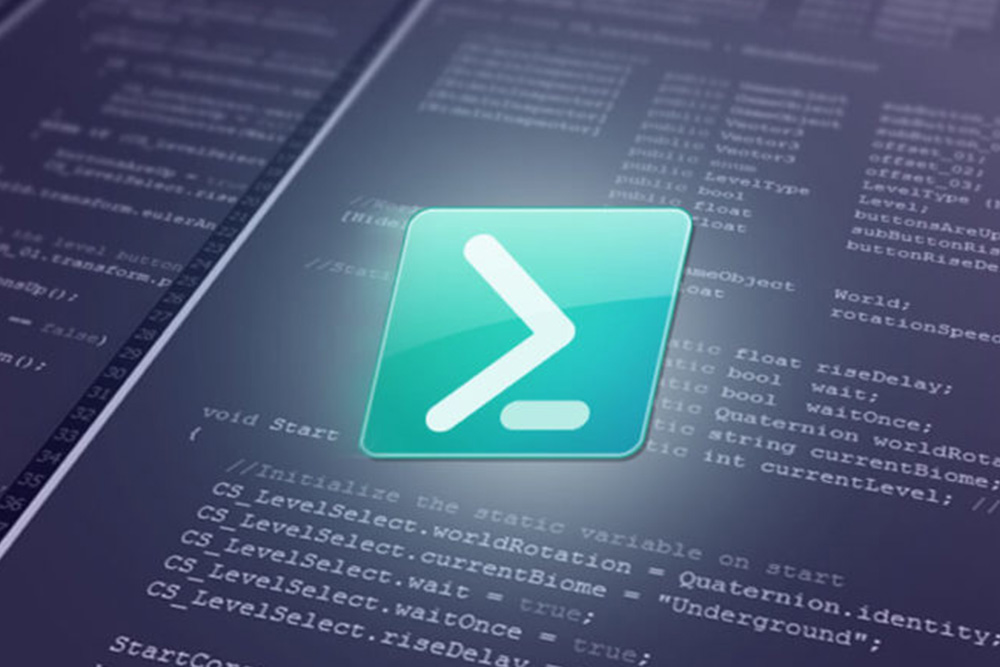Learning how to install PnP PowerShell for SharePoint online is a basic step for organizations that want to automate tasks, manage sites efficiently, and increase productivity across Microsoft 365 environments.
PnP PowerShell offers a rich set of commands that simplify administrative tasks and accelerate workflows. Companies looking for SharePoint automation solutions can adopt this tool to reduce repetitive work while maintaining control over data and permissions.
PnP PowerShell, also referred to as Patterns and Practices PowerShell, is an open-source module developed to extend the capabilities of standard SharePoint cmdlets. Its installation process requires careful planning to provide for compatibility with existing environments.
Businesses using SharePoint installation services frequently rely on expert guidance to deploy this module correctly, preventing configuration conflicts or operational errors.
Preparing Your Environment
Before you begin to install SharePoint PnP PowerShell, it is important to prepare the local environment. PnP.PowerShell requires PowerShell 7.4.0 or later. The last version to support Windows PowerShell 5.1 was v1.12.0, but this is no longer maintained.
Users must also confirm that the device can connect to the internet for module downloads. Administrative permissions are required for installation on most systems.
IT teams providing SharePoint installation services can set up the environment to minimize interruptions during setup and make sure the module functions correctly in production scenarios.
Installing via PowerShell Gallery
One of the most straightforward methods to install PnP PowerShell for SharePoint online is through the PowerShell Gallery. This official repository hosts the latest stable release of the module.
The command Install-Module -Name PnP.PowerShell -Scope CurrentUser installs the module for the current user without affecting system-wide configurations.
For enterprise deployments, administrators may go with -Scope AllUsers to make the module available to everyone on the system. Updating the module is simple using Update-Module -Name PnP.PowerShell.
This guarantees that scripts and automation tasks use the most recent commands and security updates. Organizations often pair this installation with SharePoint automation solutions to standardize scripts across multiple sites.
Connecting to SharePoint Online
After installing PnP.PowerShell, the next step is to connect to SharePoint Online. As of September 9, 2024, Microsoft retired the shared PnP Management Shell app, which means you can no longer connect using only -Interactive. You must now register your own Entra ID (Azure AD) app and use its ClientId when establishing a connection.
For example, to sign in interactively with your registered app:
Connect-PnPOnline -Url “https://yourtenant.sharepoint.com” -ClientId “<your-app-id>” -Interactive
For automation scenarios, app-only authentication should be used. You can authenticate either with a client secret or, preferably, with a certificate:
# Using a secret
Connect-PnPOnline -Url “https://yourtenant.sharepoint.com” -ClientId “<your-app-id>” -ClientSecret “<your-secret>”
# Using a certificate (recommended)
Connect-PnPOnline -Url “https://yourtenant.sharepoint.com” -ClientId “<your-app-id>” -Tenant “<your-tenant-id>” -CertificatePath “C:\certs\pnp.pfx” -CertificatePassword (Get-Credential)
Using certificates for app-only authentication is the recommended approach, as it avoids storing secrets in scripts and provides stronger, long-term security for automated workflows.
Basic Commands and Usage
Once installed, PnP PowerShell offers a vast array of commands for managing SharePoint environments. Users can create new lists, upload documents, retrieve site information, or modify permissions.
Commands such as Get-PnPList or Add-PnPListItem allow administrators to interact with content programmatically.
Note: Some older commands from legacy PnP modules (such as SharePointPnPPowerShellOnline) are not available in the current PnP.PowerShell module. Always run Get-Command -Module PnP.PowerShell to verify which commands are available in your environment.
The module also supports bulk operations, such as copying items between libraries or updating metadata across multiple documents.
Companies relying on SharePoint automation solutions can combine these commands into scripts that handle complex administrative tasks efficiently, saving hours of manual work.
Automation and Scheduling
Automation is one of the strongest benefits of PnP PowerShell. Scheduled scripts can perform routine maintenance, generate reports, or enforce governance policies. For example, administrators can schedule a script to audit permissions every week, flagging unexpected changes.
Integrating SharePoint automation solutions with PnP PowerShell reduces human error and improves response times for administrative tasks. Businesses that deploy this tool frequently consult experts for guidance on scheduling scripts securely and making sure that automation sticks to organizational policies.
Managing Updates and Compatibility
Regular updates are necessary to maintain functionality and access new features. Microsoft and the PnP community release updates to address security patches, performance improvements, and command enhancements.
Administrators can use Update-Module -Name PnP.PowerShell to apply the latest changes.
It’s important to note that updates may introduce breaking changes, such as renamed or deprecated commands, or adjustments in parameter usage. Compatibility testing is recommended before deploying updated modules to production environments. Scripts should be reviewed for deprecated commands or changes in syntax.
Experts offering SharePoint installation services often maintain separate testing environments to validate updates and reduce disruption for end users.
Script Organization and Best Practices
Organizing PnP PowerShell scripts effectively is the secret to long-term usability. Scripts should be modular, well-documented, and stored in a central repository for version control.
Clear naming conventions and consistent comment blocks help teams comprehend script functionality and reduce errors.
Employing SharePoint automation solutions alongside organized scripts allows administrators to apply consistent rules across sites. This approach supports scalability and simplifies maintenance as organizations grow and add new site collections.
Security Considerations
When deploying PnP.PowerShell, security should be the first priority. The preferred method of authentication is app-only, ideally using certificates, because it removes the need to store or transmit user credentials and provides stronger long-term protection. Secrets or vault-stored credentials can be used in limited cases, but they are considered less secure than certificate-based authentication.
Administrators must also tightly control access to scripts and their execution environments to prevent unauthorized changes. PnP.PowerShell supports audit-friendly operations, with every action traceable in logs to help organizations meet compliance requirements. Many businesses rely on SharePoint installation services to implement these security practices in line with their broader risk management policies.
Troubleshooting Common Issues
Common installation issues include missing dependencies, incorrect module versions, or restricted execution policies. PowerShell may block scripts if the execution policy is set to Restricted.
Running Set-ExecutionPolicy RemoteSigned -Scope CurrentUser allows the system to execute scripts downloaded from trusted sources.
- “AADSTS error: missing ClientId” → Ensure you registered your own app and included -ClientId in the connection.
- “Consent required” → An administrator must grant API permissions (Graph and SharePoint) to your app in Entra ID.
- “Interactive login not available” → Check that you are using PowerShell 7.4+ and the correct authentication flow.
Network firewalls and proxy settings may affect the module’s ability to connect to SharePoint Online. Troubleshooting requires careful inspection of system logs, permissions, and connectivity.
Experts providing SharePoint consulting services can diagnose issues efficiently, reducing downtime and improving script reliability.
Advanced Features
Advanced features in PnP PowerShell include support for batch operations, site template deployment, and content type management. Administrators can deploy site designs or apply templates across multiple site collections programmatically.
Many of these advanced commands rely on Microsoft Graph under the hood. To use them, the Entra ID app registration must include the appropriate Graph API permissions (for example, Sites.FullControl.All) as well as the necessary SharePoint delegated permissions.
These capabilities are particularly useful for companies implementing SharePoint automation solutions to maintain consistent governance, standardize workflows, and accelerate site provisioning.
Consultants can advise on best practices for deploying these advanced commands while maintaining control over sensitive data.
SharePoint Online vs. SharePoint Server Subscription Edition
PnP.PowerShell v2.x and newer are designed for SharePoint Online. For SharePoint Server Subscription Edition (on-premises), support is limited, and organizations typically use the older “SharePointPnPPowerShell*” modules, which remain available for SP2013, 2016, 2019, and Subscription Edition.
Make sure to select the correct module for your environment:
- PowerShell (current) → SharePoint Online, Microsoft 365
- Legacy SharePointPnPPowerShell modules → SharePoint Server (on-premises)
How XferWorx Supports PnP PowerShell Deployments
XferWorx focuses on guiding organizations through the process of installing PnP PowerShell for SharePoint online effectively and securely.
Our experience in SharePoint consulting services and SharePoint installation services allows us to design deployment strategies that reduce errors, improve operational efficiency, and maintain data protection.
We look closely at your workflows and automation needs to devise solutions that fit your organization.
We combine technical expertise with disciplined project management to support installations, configure permissions, and integrate automation workflows. Clients trust XferWorx because we provide actionable solutions that align with business goals.
Our team is ready to help you implement PnP PowerShell, allowing for faster administration, better governance, and reliable automation.
If you want to install PnP PowerShell for SharePoint online or explore automation strategies for your organization, reach out to XferWorx today.
We offer guidance, installation support, and ongoing assistance to maximize the value of your SharePoint environment.